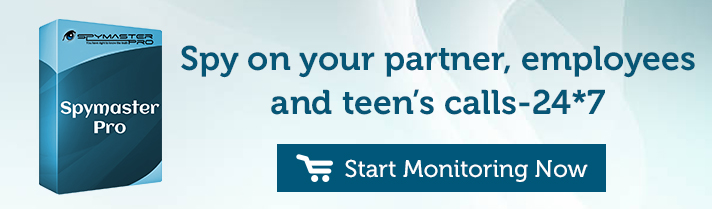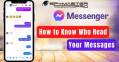Last updated on | 8067 Views
Do you find your kids browsing multiple apps on their cell phones? Are these applications foreign to you? Do they make you worry about the safety of your kid? Digital interruptions are all over the place, and despite your worry, kids tend to use them a lot. You can find them swiping their phone screens at each ring, call, and notification.
In such a case, it is common for questions like how to restrict app installation in Android to cross your mind. Luckily, for Android phones, you can do so. Here are all the methods you can use to restrict TikTok and other platforms on your kid’s phone:
How to Restrict App Installation in Android from The Play Store?
“I want to restrict my sister from downloading Roblox on the family iPad. What can I do?” We receive numerous such queries daily. Using the method we are about to tell you, you can block apps on Android that are not age-appropriate easily. Simply do the following:
- On the phone, if you want to restrict app installation, open the Google play store.
- After this, go to the Setting menu of the application.
- Then, scroll down on the menu.
- You will come across the Parental Controls
- Tap on it and turn it on.
- Then, you will be asked to set up a PIN.
- Choose one, and then click on, Ok.
- After you set and confirm the pin, Google Plays parental controls are set.
- Now, you have to block apps on Android.
- From here, you can block Pokémon Go and similar games.
- Also, this is your solution for how to restrict play store downloads.
- To move forward with it, choose the Apps & Games option.
- Then, you have to select the age rating limit.
- Lastly, click on, ok, and save the settings.
This is how to stop unwanted app installation in Android. In this way, you can even block app notifications and updates. While the play store method is useful, kids are smart these days. They may find a way to get through these restrictions with the tips and tricks found on Google.
In such a case, how to restrict app installation in Android permanently? How to do so in such a way that your kid cannot get through it? Well, the method to do so is easier than you can ever imagine. Let us find out what it is.
How to Restrict App Installation in Android with Spymaster Pro?
Parental control software is the best way to restrict app installation in Android. If you need one, Spymaster Pro is the solution. It is a coveted cell phone monitoring software that is used by parents worldwide to keep their kids safe on the internet and for spouses to catch a cheating spouse.
The top-rated spy app is super-safe to use and has been in the market for over 12 years now. This legal application is available for both Android and iOS platforms. You can even use it to spy on Android 11.
Further, the application offers Android spy without root and is, therefore, the best solution for how to remove system apps without root. Spymaster Pro features are not just limited to restricting app installation on Android. From being a call blocker for Android to a location tracker, it can serve as all.
Steps to Restrict App Installation in Android with Spymaster Pro
Spymaster Pro is the #1 cell phone monitoring software and is your best solution for how restricting app installation in Android. Using it is a simple and easy 3-step procedure. Firstly, you have to get the Spymaster Pro Android spy software.
The subscription must always be purchased from the official website of the software. Then, you have to move forward with the five-minute installation process to install the spy app on your kids’ phones. After this, you are ready to go.
Log in to your Spymaster Pro account on your phone, and restrict installation in Android from the Spymaster Pro dashboard. Apart from this, you can use all other Spymaster Pro features here. Some of them include social media monitoring, sensitive information alert, and GPS tracking.
How Many Devices Per Account Can You Monitor with Spymaster Pro?
You can monitor only one device per Spymaster Pro account. For every phone you wish to monitor, you will need a new subscription. However, with all the features that come with the application, it is worth it. Also, the software is super-affordable.
Does This App Work the Same On iPhones?
Yes, the application will work the same on iPhones. Spymaster Pro offers a no-installation and no-jailbreak solution for iPhones. So, you can not only restrict installation without jailbreak but also without installing the software on your kid’s phone.
What Else Can I Do With The Spymaster Pro App?
Spymaster Pro is not just your answer to how to restrict app installation in Android. It can also help you do the following:
- Block inappropriate websites and ads
- Carry out social media monitoring
- Block phone calls and spam calls
- Track and record phone calls
- View web browser history
- View multimedia file
- Read text messages
- Check real-time GPS location
- Set alerts on certain keywords
- Track online games
- Restrict TikTok
- View YouTube activity
- Retrieve deleted messages
Conclusion
So, this solves your query of how to restrict app installation in Android. With Spymaster Pro, you can not only do this but also keep an eye on every other activity on your kids’ phones. This way, you can keep them away from online dangers like cyberbullying, pornography, phishing scams, sexting, harassment, stalking, trolling, etc.